Topics & Lessons
Quick Start Guide
Video Tutorials
Layout & Design
Content & Media
Publishing & Sharing
Security & Privacy
Website Analytics
Account & Billing
Restore Previous Version
In the event that you would like to restore a published website to its previous version, navigate to the individual website on your dashboard and click on “Create New Draft”.
Then, find and click on “Versions” on the left-hand side menu of the editor.
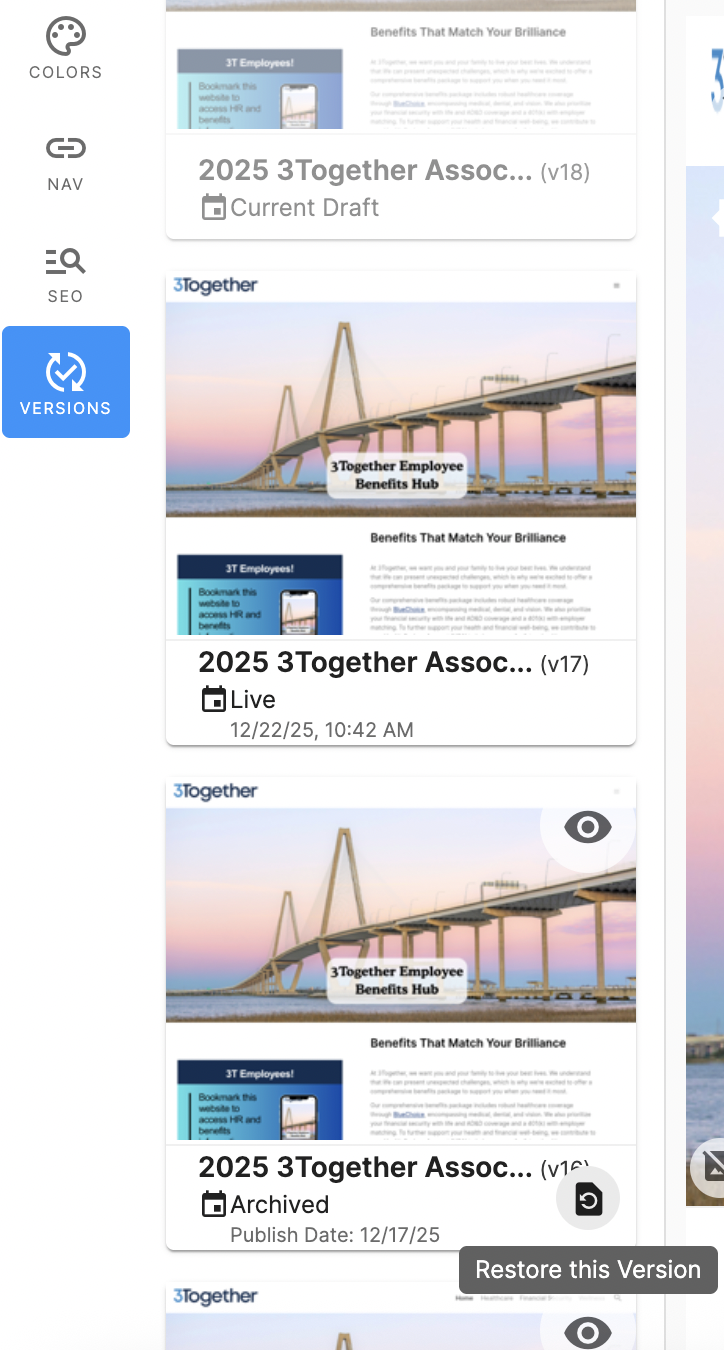
Then, click on “Restore this Version".
Click “Yes” to restore the previous version. Please note that by doing so, you will be deleting any existing drafts.

Once clicked, you will find yourself in the editor. Click on the back arrow on the top left-hand side menu to get back to the dashboard.
Notice that the website reflected on the dashboard is now the previous version and is published.
Didn't find what you're looking for?
Give Us Feedback
Have an idea for a great new SwellSpace feature? Want to tell us about your experience using SwellSpace? Click the button below to send us your thoughts.
Contact SwellSpace Support
Need help? Please describe your question, issue, or concern and a SwellSpace support representative will provide assistance.